IAUE School Fees – The authorities of the Ignatius Ajuru University of Education (IAUOE), Rumuilumeni, Port Harcourt, have released amount payable as school fees by the returning and fresh undergraduate students for the 2019/2020 academic session.
This is to inform both fresh and stale undergraduate students of the Ignatius Ajuru University of Education (IAUE), Rumuilumeni, Port Harcourt that the management of the institution has published the amount they are required to pay as school fees for the 2019/2020 academic session.
IAUE School Fees Schedule.
Summary of Tuition Fees for indigenes of Rivers State.
| Level | Fees (N) |
| 100 Level / 200 Level DE | 66,000 |
| 200 Level | 50,500 |
| 300 Level | 54,000 |
| 400 Level | 54,000 |
| 500 Level | 74,000 |
| 600 Level | 74,000 |
Summary of Tuition Fees for Non-indigenes.
| Level | Fees (N) |
| 100 Level / 200 Level DE | 76,000 |
| 200 Level | 60,500 |
| 300 Level | 64,000 |
| 400 Level | 64,000 |
| 500 Level | 84,000 |
| 600 Level | 84,000 |
++The image below contains the school fees schedule for the Ignatius Ajuru University of Education (IAUE). Click the image for better view++
IAUE School Fees Payment Procedure.
All fees are paid ONLINE through the School Portal, Enterprise Schools Portal (ESP). There are two options available for Online payment:
- Through the Banks using Interswitch Pay Direct feature or
- Via ATM Card (Velve, Master Card).
Students MUST make sure that they pay ALL their fees through the Portal using the procedure below, otherwise such payments won t reflect in their accounts. Use any of the following procedures to pay your fees
LOGIN TO THE PORTAL
In order to log into ESP, you must have a Username and Password. Your Username is either your JAMB Reg No or your IAUE Matric No. Get your ESP Username and Password from the ICT Centre.
- Visit the University website, iauoe.edu.ng (note that www.iaue.edu.ng leads to the same website).
- Click on Portal menu at the top right to go to the ESP sub-site.
- Click on Sign In on the ESP Portal.
- A popup window will open.
- Enter your Username and Password and Click on Sign in. This will take you to the Student Dashboard.
PROCEDURE FOR FEES PAYMENT
OPTION A: PAY THROUGH THE BANK
- On the Student Dashboard, Click on Fees Payment Menu
- Click on Process New Fees tab (if it is not highlighted)
- Select Session from the Session dropdown list
- Select Payment Description (Type of fee you want to pay) from the Payment Description dropdown list. Examples are:
- Fresher School Fees
- School Fees Returning (YR2)
- School Fees Returning (YR3)
- 2016/2017 – Accommodation Request
- Click on View Fees to display the fees payable. The payable fees will be displayed, showing fees breakdown and Total fees payable.
- Click on Create Invoice (a Fees Booking Number (FBN) will be created)
- Click on Confirm Invoice
- Click on Print Invoice
- Walk into any bank and pay (using Interswitch Pay Direct feature and the Fees booking number (FBN) created in Step 6).
- On successful payment, you will receive an email & SMS on the email address and phone number provided in your profile.
- Visit iauoe.edu.ng. Login to the ESP Portal
- Click Fees Payment menu
- Click Recent Payment tab
- Print relevant documents (e.g. Payment receipt, etc.)
OPTION B: PAY ONLINE (USING ATM CARD)
- On the Student Dashboard, Click on Fees Payment Menu
- Click on Process New Fees tab (if it is not highlighted)
- Select Session from the Session dropdown list
- Select Payment Description (Type of fee you want to pay) from the Payment Description dropdown list. Examples are:
- Fresher School Fees
- School Fees Returning (YR2)
- School Fees Returning (YR3)
- 2016/2017 – Accommodation Request
- Click on View Fees to display the fees payable. The payable fees will be displayed, showing fees breakdown and Total fees payable.
- Click on Create Invoice (a Fees Booking Number (FBN) will be created)
- Click on Confirm Invoice
- Click on Print Invoice
- Click on Pay Now (On clicking this, you will be redirected to Interswitch secure web pay site)
- Select ATM Card Type on dropdown (Velve, MasterCard, etc)
- Supply your ATM card details:
- Card No
- Expiry Date (Month, Year)
- CVV2 (at back of card)
- Pin No (4-digit ATM card you use in ATM machine)
- Click Pay
- Enter you OTP No (sent to you from your bank for Online Transactions)
- Click on Continue
- On display of pop-up message. Click Continue
- 16.On successful payment, you will receive an email & SMS on the email address and phone number provided in your profile.
- Click Fees Payment menu to refresh the page
- Click Recent Payment tab
- Print relevant documents (e.g. Payment receipt, etc.)

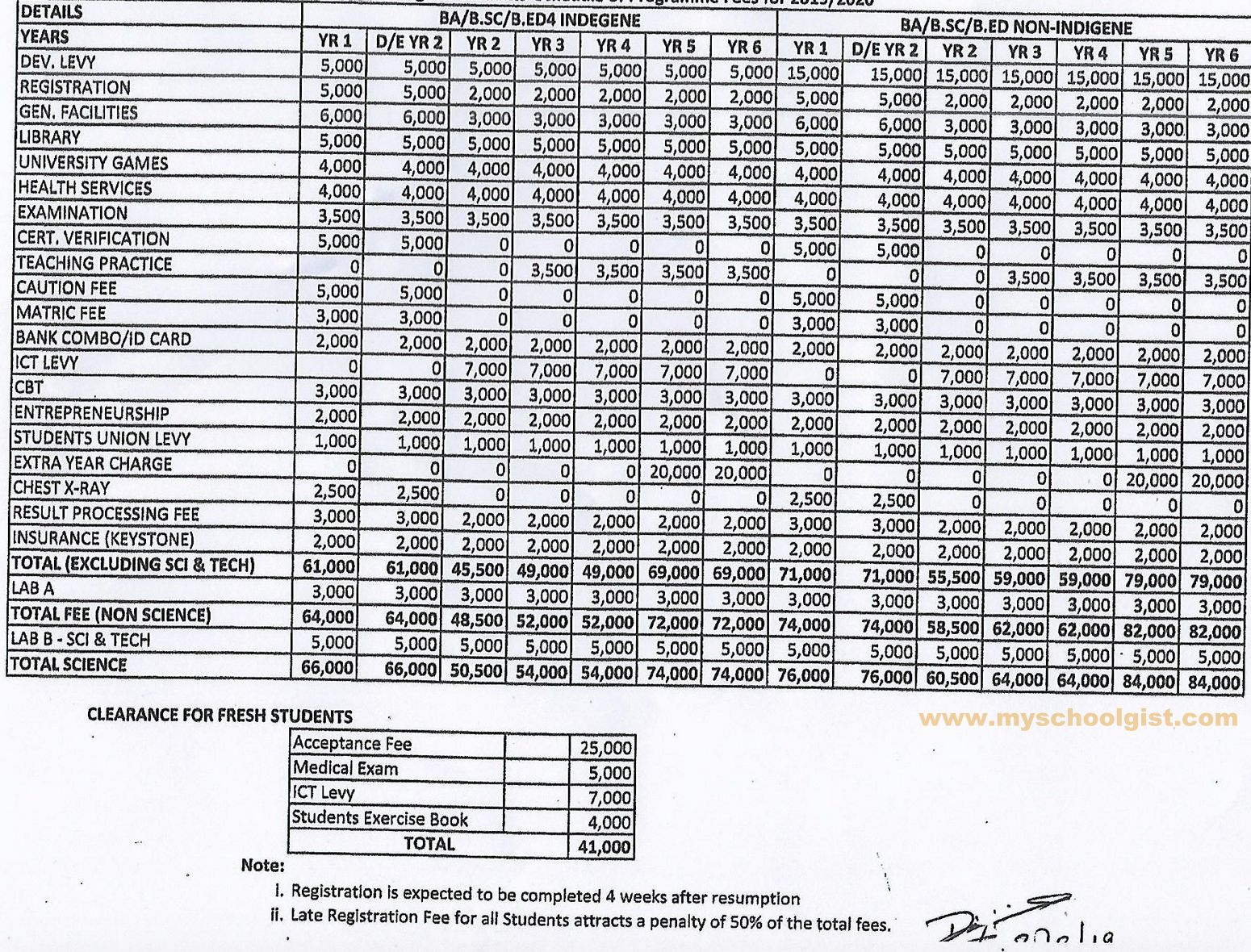

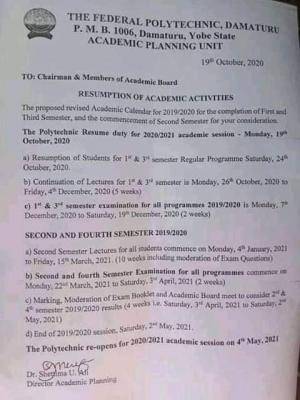
Leave a Comment